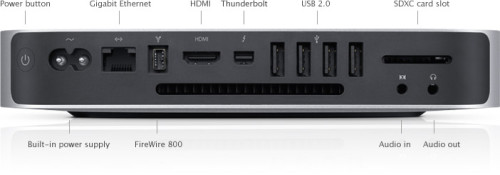When pulling out the HDMI cable from a Mac Mini, the TeamViewer session on another computer gets a completely black (or white screen). When inserting the HDMI cable again into the Mac Mini, the desktop is shown properly. This problem was confirmed by the TeamViewer support, which is very good by the way. They explained that “you need a monitor to run TeamViewer on a Mac Mini”. It seemed like waste of energy because the Mac Mini location is rarely visited. Anyway, with a screen I could work remotely.
 One day I had to change so that the Mac Mini would use a smaller scree. (The larger one would be used for another purpose). I had a smaller screen of older model with a 15 pin VGA interface.
One day I had to change so that the Mac Mini would use a smaller scree. (The larger one would be used for another purpose). I had a smaller screen of older model with a 15 pin VGA interface.
To make the smaller screen connect to the Mac Mini, I went to an electronics store to get an “HDMI to VGA (15 pin) adapter”. It turned out that such a cable or adapter does not exist. A “box converter” was available but it was too expensive, basically same price as a new monitor.
Then the guy in the electronics stor asked me if I had a thunderbolt connection on it, that is, f the Mac Mini was from this or last year (2012). Yes, it was, so I had a thunderbolt connection on the back of the Mac Mini.
With this, it turned out that with thunderbolt there was a lower cost alternative than buying an HDMI-15pin VGA converter box or a new display. I bough a white adapter from Apple but there are other brands that are cheaper.
This solved my problem of connecting a VGA display to the Mac Mini and at the same time, it also solved the TeamViewer black (or white) screen problems. Once the VGA screen was set up with the thunderbolt-VGA adapter, the display could even be turned of and TeamViewer would still work, unlike in the case when using HDMI.
Conclusion
Using a Thunderbolt-VGA adapter solved the problem of using TeamViewer with a Mac Mini not connected to a display in the HDMI port. No more black screen or white screen in the TeamViewer window. And no need to leave the monitor on anymore. Great, isn’t it?